Chevrolet Silverado: Cruise Control / Adaptive Cruise Control (1500 Series)
If equipped, Adaptive Cruise Control (ACC) allows the cruise control set speed and following gap to be selected. Read this entire section before using this system. The following gap is the following time between your vehicle and a vehicle detected directly ahead in your path, moving in the same direction. If no vehicle is detected in your path, ACC works like regular cruise control. ACC uses a windshield mounted front camera sensor.
If a vehicle is detected in your path, ACC can apply acceleration or limited, moderate braking to maintain the selected following gap. To disengage ACC, apply the brake. If ACC is controlling the vehicle speed when the Traction Control System (TCS) or StabiliTrak/Electronic Stability Control (ESC) system activates, ACC may automatically disengage. See Traction Control/Electronic Stability Control. When road conditions allow ACC to be safely used, ACC can be turned back on. Disabling the TCS or StabiliTrak/ESC system will disengage and prevent engagement of ACC.
ACC can reduce the need for you to frequently brake and accelerate, especially when used on expressways, freeways, and interstate highways. When used on other roads, you may need to take over the control of braking or acceleration more often.
Warning
ACC has limited braking ability and may not have time to slow the vehicle down enough to avoid a collision with another vehicle you are following. This can occur when vehicles suddenly slow or stop ahead, or enter your lane. Also see “Alerting the Driver” later in this section. Complete attention is always required while driving and you should be ready to take action and apply the brakes. See Defensive Driving.
Warning ACC will not detect or brake for children, pedestrians, animals, or other objects.
Do not use ACC when:
- On winding and hilly roads or when the camera sensor is blocked by snow, ice, or dirt. The system may not detect a vehicle ahead. Keep the windshield and headlamps clean.
- When visibility is poor due to rain, snow, fog, dirt, insect residue, or dust; when other foreign objects obscure the camera’s view; or when the vehicle in front or oncoming traffic causes additional environmental obstructions, such as road spray. ACC performance is limited under these conditions.
- On slippery roads where fast changes in tire traction can cause excessive wheel slip
- With extremely heavy cargo loaded in the cargo area or rear seat
- When towing a trailer
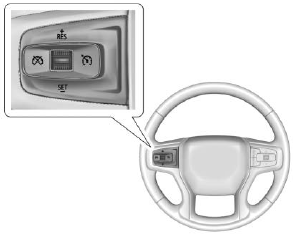
 : Press to turn the system
on or off. The indicator turns white on the instrument cluster when ACC is turned
on.
: Press to turn the system
on or off. The indicator turns white on the instrument cluster when ACC is turned
on.
RES+ : Press briefly to resume the previous set speed or to increase vehicle speed if ACC is already activated. To increase speed by about 1 km/h (1 mph), press RES+ briefly. To increase speed to the next 5 km/h (5 mph) mark on the speedometer, hold RES+.
SET– : Press briefly to set the speed and activate ACC or to decrease vehicle speed if ACC is already activated. To decrease speed by about 1 km/h (1 mph), press SET– briefly. To decrease speed to the next 5 km/h (5 mph) mark on the speedometer, hold SET–.
 : Press to disengage ACC without
erasing the selected set speed.
: Press to disengage ACC without
erasing the selected set speed.
 : Press to select a following gap
setting for ACC of Far, Medium, or Near.
: Press to select a following gap
setting for ACC of Far, Medium, or Near.
The speedometer reading can be displayed in either English or metric units. See Instrument Cluster. The increment value used depends on the units displayed.
Switching Between ACC and Regular Cruise Control
To switch between ACC and regular cruise control, press and hold
 . A Driver Information Display (DIC)
message displays. See Vehicle Messages.
. A Driver Information Display (DIC)
message displays. See Vehicle Messages.


ACC Indicator Regular Cruise Control Indicator
When ACC is engaged, a green  indicator
will be lit on the instrument cluster and the following gap will be displayed. When
the regular cruise control is engaged, a green
indicator
will be lit on the instrument cluster and the following gap will be displayed. When
the regular cruise control is engaged, a green
 indicator will be lit on the instrument
cluster; the following gap will not display.
indicator will be lit on the instrument
cluster; the following gap will not display.
When the vehicle is turned on, the cruise control mode will be set to the last mode used before the vehicle was turned off.
Warning
Always check the cruise control indicator on the instrument cluster to determine which mode cruise control is in before using the feature. If ACC is not active, the vehicle will not automatically brake for other vehicles, which could cause a crash if the brakes are not applied manually. You and others could be seriously injured or killed.
Setting Adaptive Cruise Control
If  is on when not in use, SET–/RES+
could be pressed by mistake and engage ACC when not desired. Keep
is on when not in use, SET–/RES+
could be pressed by mistake and engage ACC when not desired. Keep
 off when cruise is not being used.
off when cruise is not being used.
Select the set speed desired for ACC. This is the vehicle speed when no vehicle is detected in your path.
While the vehicle is moving, ACC will not set at a speed less than 25 km/h (15 mph), although it can be resumed when driving at lower speeds.
To set ACC while moving:
- Press
 .
. - Get up to the desired speed.
- Press and release SET–.
- Remove foot from the accelerator.
After ACC is set, it may immediately apply the brakes if a vehicle ahead is detected closer than the selected following gap.
ACC can also be set while the vehicle is stopped if ACC is on and the brake pedal is applied.

The ACC indicator displays on the instrument cluster. When ACC is turned on, the indicator will be lit white.
Be mindful of speed limits, surrounding traffic speeds, and weather conditions when selecting the set speed.
Resuming a Set Speed
If the ACC is set at a desired speed and then the brakes are applied, ACC is disengaged without erasing the set speed from memory.
To begin using ACC again, press RES+ briefly while moving more than 5 km/h (5 mph). The vehicle returns to the previous set speed.
A green ACC indicator and the set speed display on the instrument cluster. The vehicle ahead indicator may be flashing if a vehicle ahead
was present and moved. See “Approaching and Following a Vehicle” later in this section.
Once ACC has resumed, if there is no vehicle ahead, if the vehicle ahead is beyond the selected following gap, or if the vehicle has exited a sharp curve, then the vehicle speed will increase to the set speed.
Increasing Speed While ACC Is at a Set Speed
If ACC is already activated, do one of the following:
- Use the accelerator to get to the higher speed. Press SET–. Release SET–
and the
accelerator pedal. The vehicle will now cruise at the higher speed.When the accelerator pedal is pressed, ACC will not brake because it is overridden. The ACC indicator will turn blue on the instrument cluster.
- Press and hold RES+ until the desired set speed is displayed, then release it.
- To increase vehicle speed in smaller increments, press RES+ briefly. For each press, the vehicle goes about 1 km/h (1 mph) faster.
- To increase vehicle speed in larger increments, hold RES+. While holding RES+, the vehicle speed increases to the next 5 km/h (5 mph) step, then continues to increase by 5 km/h (5 mph) at a time.
The set speed can also be increased while the vehicle is stopped.
- If stopped with the brake pedal applied, press RES+ until the desired set speed is displayed.
- Pressing RES+ when there is no longer a vehicle ahead or the vehicle ahead is pulling away and the brake is not applied with cause the ACC to resume.
When it is determined that there is no vehicle ahead or the vehicle ahead is beyond the selected following gap, then the vehicle speed will increase to the set speed.
Reducing Speed While ACC Is at a Set Speed
If ACC is already activated, do one of the following:
- Use the brake to get to the desired lower speed. Release the brake and press SET–. The vehicle will now cruise at the lower speed.
- Press and hold SET– until the desired lower speed is reached, then release it.
- To decrease the vehicle speed in smaller increments, press SET− briefly. For each press, the vehicle goes about 1 km/h (1 mph) slower.
- To decrease the vehicle speed in larger increments, hold SET−. While holding SET−, the vehicle speed decreases to the next 5 km/h (5 mph) step, then continues to decrease by 5 km/h (5 mph) at a time.
The set speed can also be decreased while the vehicle is stopped.
- If stopped with the brake applied, press or hold SET− until the desired set speed is displayed.
Selecting the Follow Distance Gap
When a slower moving vehicle is detected ahead within the selected following gap, ACC will adjust the vehicle's speed and attempt to maintain the follow distance gap selected.
Press  on the steering wheel to adjust
the following gap. Each press cycles the gap button through three settings: Far,
Medium, or Near.
on the steering wheel to adjust
the following gap. Each press cycles the gap button through three settings: Far,
Medium, or Near.
When pressed, the current gap setting displays briefly on the instrument cluster. The gap setting will be maintained until it is changed.
Since each gap setting corresponds to a following time (Far, Medium, or Near), the following distance will vary based on vehicle speed. The faster the vehicle speed, the further back your vehicle will follow a vehicle detected ahead. Consider traffic and weather conditions when selecting the following gap. The range of selectable gaps may not be appropriate for all drivers and driving conditions.
Changing the gap setting automatically changes the alert timing sensitivity (Far, Medium, or Near) for the Forward Collision Alert (FCA) feature. See Forward Collision Alert (FCA) System.
Alerting the Driver

With Head-Up Display
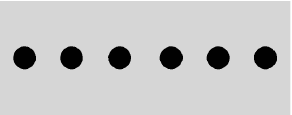
Without Head-Up Display
If ACC is engaged, driver action may be required when ACC cannot apply sufficient braking because of approaching a vehicle too rapidly.
When this condition occurs, six red lights will flash on the windshield. Either eight beeps will sound from the front, or both sides of the Safety Alert Seat will pulse five times. See “Collision/Detection Systems” under Vehicle Personalization.
See Defensive Driving.
Approaching and Following a Vehicle
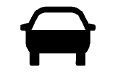
The vehicle ahead indicator is in the instrument cluster. It only displays when a vehicle is detected in your vehicle’s path moving in the same direction. If this symbol is not displaying, ACC will not respond to or brake for vehicles ahead.
ACC automatically slows the vehicle down and adjusts vehicle speed to follow a detected vehicle ahead at the selected following gap. The vehicle speed increases or decreases to follow a detected vehicle in front of your vehicle when that vehicle is traveling slower than your vehicle set speed. It may apply limited braking, if necessary. When braking is active, the brake lamps will come on. The automatic braking may feel or sound different than if the brakes were applied manually. This is normal.
Stationary or Very Slow-Moving Objects
Warning
ACC may not detect and react to stopped or slow-moving vehicles ahead of you. For example, the system may not brake for a vehicle it has never detected moving. This can occur in stop-and-go traffic or when a vehicle suddenly appears due to a vehicle ahead changing lanes. Your vehicle may not stop and could cause a crash. Use caution when using ACC. Your complete attention is always required while driving and you should be ready to take action and apply the brakes.
Irregular Objects Affecting ACC
ACC may have difficulty detecting the following objects:
- Vehicles in front of your vehicle that have a rear aspect that is low, small, or irregular
- An empty truck or trailer that has no cargo in the cargo bed
- Vehicles with cargo extending from the back end . Non-standard shaped vehicles, such as vehicle transport, vehicles with a side car fitted, or horse carriages
- Vehicles that are low to the road surface . Objects that are close to the front of your vehicle
- Vehicles on which extremely heavy cargo is loaded in the cargo area or rear seat

ACC Automatically Disengages
ACC may automatically disengage and the driver will need to manually apply the brakes to slow the vehicle if:
- The front camera is blocked or visibility is reduced.
- The Traction Control System (TCS) or StabiliTrak/ESC system has activated or been disabled.
- There is a fault in the system.
- A DIC message displays to indicate that ACC is temporarily unavailable.
The ACC indicator will turn white when ACC is no longer active.
In some cases, when ACC is temporarily unavailable, regular cruise control may be used. See “Switching Between ACC and Regular Cruise Control” previously in this section. Always consider driving conditions before using either cruise control system.
Notification to Resume ACC
ACC will maintain a follow gap behind a detected vehicle and slow your vehicle to a stop behind that vehicle.
If the stopped vehicle ahead has driven away and ACC has not resumed, the vehicle ahead indicator will flash as a reminder to check traffic ahead before proceeding. In addition, the left and right sides of the Safety Alert Seat will pulse three times, or three beeps will sound. See ”Alert Type” and “Adaptive Cruise Go Notifier” in “Collision/Detection Systems” under Vehicle Personalization.
When the vehicle ahead drives away, press RES+ or the accelerator pedal to resume ACC. If stopped for more than two minutes or if the driver door is opened and the driver seat belt is unbuckled, the ACC automatically applies the Electric Parking Brake (EPB) to hold the vehicle. The EPB status light will turn on. See Electric Parking Brake.
A DIC warning message may display indicating to shift to P (Park) before exiting the vehicle. See Vehicle Messages.
Warning
If ACC has stopped the vehicle, and if ACC is disengaged, turned off, or canceled, the vehicle will no longer be held at a stop. The vehicle can move. When ACC is holding the vehicle at a stop, always be prepared to manually apply the brakes.
Warning
Leaving the vehicle without placing it in P (Park) can be dangerous. Do not leave the vehicle while it is being held at a stop by ACC. Always place the vehicle in P (Park) and turn off the ignition before leaving the vehicle.
ACC Override
If using the accelerator pedal while ACC is active, the ACC indicator turns blue on the instrument cluster indicating ACC braking will not occur. ACC will resume operation when the accelerator pedal is not being pressed.
Warning
The ACC will not automatically apply the brakes if your foot is resting on the accelerator pedal. You could crash into a vehicle ahead of you.
Curves in the Road
Warning
On curves, ACC may not detect a vehicle ahead in your lane. You could be startled if the vehicle accelerates up to the set speed, especially when following a vehicle exiting or entering exit ramps. You could lose control of the vehicle or crash. Do not use ACC while driving on an entrance or exit ramp. Always be ready to use the brakes if necessary.
Warning
On curves, ACC may respond to a vehicle in another lane, or may not have time to react to a vehicle in your lane. You could crash into a vehicle ahead of you, or lose control of your vehicle. Give extra attention in curves and be ready to use the brakes if necessary. Select an appropriate speed while driving in curves.
ACC may operate differently in a sharp curve. It may reduce the vehicle speed if the curve is too sharp.

When following a vehicle and entering a curve, ACC may not detect the vehicle ahead and accelerate to the set speed. When this happens, the vehicle ahead indicator will not appear.

ACC may detect a vehicle that is not in your lane and apply the brakes.
ACC may occasionally provide an alert and/or braking that is considered unnecessary. It could respond to vehicles in different lanes or stationary objects when entering or exiting a curve. This is normal operation. The vehicle does not need service.
Other Vehicle Lane Changes

ACC will not detect a vehicle ahead until it is completely in the lane. The brakes may need to be manually applied.
Objects Not Directly in Front of Your Vehicle
The detection of objects in front of the vehicle may not be possible if:
- The vehicle or object ahead is not within your lane.
- The vehicle ahead is shifted, not centered, or is shifted to one side of the lane.
Driving in Narrow Lanes
Vehicles in adjacent traffic lanes or roadside objects may be incorrectly detected when located along the roadway.
Do Not Use ACC on Hills and When Towing a Trailer
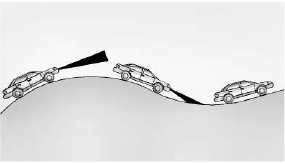
Do not use ACC when driving on steep hills or when towing a trailer. ACC will not detect a vehicle in the lane while driving on steep hills. If the brakes are applied, ACC disengages.
Disengaging ACC
There are three ways to disengage ACC:
- Step lightly on the brake pedal.
- Press
 .
. - Press
 .
.
Erasing Speed Memory
The ACC set speed is erased from memory if
 is pressed or if the ignition is turned
off.
is pressed or if the ignition is turned
off.
Weather Conditions Affecting ACC
If the interior temperature is extremely high, the instrument cluster may indicate that ACC is temporarily unavailable. This can be caused by extreme hot weather conditions with direct sunlight on the front camera. ACC will return to normal operation once the cabin temperature is lower.
Conditions that are associated with low visibility, such as fog, rain, snow, or road spray, may limit ACC performance. Water droplets from rain or snow that remain on the windshield may also limit ACC’s ability to detect objects.
Lighting Conditions Affecting ACC
The ACC front camera can be affected by poor lighting conditions, and ACC may have limited performance when:
- There are changes in brightness, such as entering and exiting tunnels, bridges, and overpasses.
- Low sun angles cause the camera to not detect objects, or it is more difficult to detect objects in the same traffic lane.
- Lighting is poor in the evening or early morning
- There are multiple changes in brightness or shadows along the vehicle roadway.
- In a tunnel without the headlamps on, or in a tunnel when there is a vehicle in front that does not have its taillamps on.
- Subjected to strong light from opposing lane traffic in the front of the vehicle, such as high-beam headlamps from oncoming traffic.
Accessory Installations and Vehicle Modifications
Do not install or place any object around the front camera windshield area that would obstruct the front camera view.
Do not install objects on top of the vehicle that overhang and obstruct the front camera, such as a canoe, kayak, or other items that can be transported on the vehicle roof.
Do not modify the hood, headlamps, or fog lamps, as this may limit the camera’s ability to detect an object.
Cleaning the Sensing System
The camera sensor on the windshield behind the rearview mirror can become blocked by snow, ice, dirt, mud, or debris. This area needs to be cleaned for ACC to operate properly.
The vehicle headlamps may need to be cleaned due to dirt, snow, or ice. Objects that are not illuminated correctly may be difficult to detect.
If ACC will not operate, regular cruise control may be available. See “Switching Between ACC and Regular Cruise Control” previously in this section. Always consider driving conditions before using either cruise control system.
For cleaning instructions, see “Washing the Vehicle” under Exterior Care.
 Cruise Control
Cruise Control
Warning
Cruise control can be dangerous where you cannot drive safely at a steady
speed. Do not use cruise control on winding roads or in heavy traffic...
Other information:
Chevrolet Silverado 2019-2026 Owners Manual: Brake Fluid
The brake master cylinder reservoir is filled with GM approved DOT 4 (1500) or DOT 3 (2500/3500) brake fluid as indicated on the reservoir cap. See Engine Compartment Overview for the location of the reservoir. Checking Brake Fluid With the vehicle in P (Park) on a level surface, the brake fluid level should be between the minimum and maximum marks on the brake fluid reservoir...
Chevrolet Silverado 2019-2026 Owners Manual: Programming Keys
Follow these procedures to program up to eight keys to the vehicle. Programming with Two Recognized Keys To program a new key: Insert the original, already programmed key in the ignition and turn the ignition on. Turn the ignition off, and remove the key...
Categories
- Manuals Home
- 4th Generation Silverado Owners Manual
- 4th Generation Silverado Service Manual
- Instrument Panel Fuse Block (Left)
- Steering Column Lock
- Jump Starting
- New on site
- Most important about car
Passenger Sensing System
The vehicle has a passenger sensing system for the front outboard passenger position. The passenger airbag status indicator will light on the overhead console when the vehicle is started.

United States

Canada

