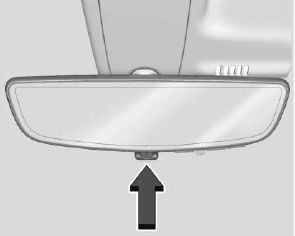Chevrolet Silverado: Information Displays / Head-Up Display (HUD)
Warning
If the HUD image is too bright or too high in your field of view, it may take you more time to see things you need to see when it is dark outside. Be sure to keep the HUD image dim and placed low in your field of view.
If equipped with HUD, some information about the operation of the vehicle is projected onto the windshield. The image is projected through the HUD lens on top of the instrument panel. The information appears as an image focused out toward the front of the vehicle.
Caution
If you try to use the HUD image as a parking aid, you may misjudge the distance and damage your vehicle. Do not use the HUD image as a parking aid.
The HUD information can be displayed in various languages. The speedometer reading and other numerical values can be displayed in either English or metric units.
The language selection is changed through the radio, and the units of measurement is changed through the instrument cluster. See “Settings” in the infotainment manual and “Options” under Instrument Cluster.
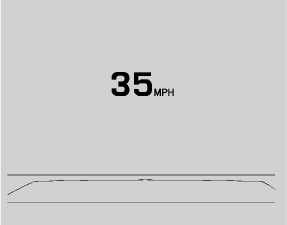
HUD Display on the Windshield
Depending on how the vehicle is equipped, the HUD may display some of the following vehicle information and vehicle messages or alerts:
- Speed
- Audio
- Phone
- Navigation
- Driver Assistance Features
- Vehicle Messages
Some vehicle messages or alerts displayed in the HUD may be cleared by using the steering wheel controls.

The HUD control is to the left of the steering wheel.
- To adjust the HUD image:
- Adjust the driver seat.
- Start the engine.
Use the following settings to adjust the HUD.
 : Press or pull to center the HUD
image. The HUD image can only be adjusted up and down, not side to side.
: Press or pull to center the HUD
image. The HUD image can only be adjusted up and down, not side to side.
 : Press to select the display view.
Each press will change the display view.
: Press to select the display view.
Each press will change the display view.
 : Pull and hold to brighten the display.
Press and hold to dim the display. Continue to hold to turn the display off.
: Pull and hold to brighten the display.
Press and hold to dim the display. Continue to hold to turn the display off.
The HUD image will automatically dim and brighten to compensate for outside lighting.
Use  to adjust as needed.
to adjust as needed.
The HUD image can temporarily light up depending on the angle and position of sunlight on the HUD display. This is normal.
Polarized sunglasses could make the HUD image harder to see.
Head-Up Display (HUD) Rotation Option
If equipped, this feature under the Options menu of the instrument cluster allows for adjusting the angle of the HUD image and changing or turning off the Speed Limit Sign.
HUD Rotation: Press the thumbwheel while Adjust Rotation is highlighted to enter Adjust Mode.
Scroll to adjust the angle of the HUD display. Press the thumbwheel to confirm and save the setting. This feature may only be available in P (Park).
Speed Limit Style Adjustment
If equipped, the speed limit style can be changed to a speed limit bar or speed limit sign from the Options menu in the instrument cluster. Press the thumbwheel while Speed Limit Style is highlighted to change the speed sign style or to turn it off.
HUD Views
There are four views in the HUD. Some vehicle information and vehicle messages or alerts may be displayed in any view.

English Shown, Metric Similar
Speed View : This displays the speedometer reading in English or metric units, and speed limit. Some information only appears on vehicles that have these features, and when they are active.

English Shown, Metric Similar
Active Safety View : This displays the speed view along with a driver assistance graphic on the left.
Driver assistance graphics show your vehicle, vehicle ahead, gap setting, and lane status information. In addition to driver assistance graphics, pedestrian advisory and trailer sway indicators will be displayed.

English Shown, Metric Similar
Navigation/Active OnStar View : This displays the speed view along with indicators for vehicle ahead, Lane Departure Warning/Lane Keep Assist, trailer sway, and pedestrian advisory. Turn-by-Turn navigation information is shown during active route. The compass heading is displayed when navigation routing is not active.
Navigation Turn-by-Turn Alerts shown in the instrument cluster may also be displayed in any HUD view.
English Shown, Metric Similar
Off Road View : This displays the speed view along with indicators for vehicle ahead, Lane Departure Warning/Lane Keep Assist, trailer sway, four-wheel drive status, and pedestrian advisory. Off-road information such as pitch angle, steering angle, and rolling angle is also shown.
Care of the HUD
Clean the inside of the windshield to remove any dirt or film that could reduce the sharpness or clarity of the HUD image.
Clean the HUD lens with a soft cloth sprayed with glass cleaner. Wipe the lens gently, then dry it.
HUD Troubleshooting
Check that:
- Nothing is covering the HUD lens.
- The HUD brightness setting is not too dim or too bright.
- The HUD is adjusted to the proper height.
- Polarized sunglasses are not worn.
- The windshield and HUD lens are clean.
If the HUD image is not correct, contact your dealer.
The windshield is part of the HUD system. See Windshield Replacement.
 Driver Information Center (DIC) (Midlevel and Uplevel)
Driver Information Center (DIC) (Midlevel and Uplevel)
The DIC displays are shown in the center of the instrument cluster in the Info
app. See Instrument Cluster. The displays show the status of many vehicle systems...
Other information:
Chevrolet Silverado 2019-2025 Owners Manual: Programming Transmitters to the Vehicle & Battery Replacement
Programming Transmitters to the Vehicle Only RKE transmitters programmed to this vehicle will work. If a transmitter is lost or stolen, a replacement can be purchased and programmed through your dealer. Each vehicle can have up to eight transmitters programmed to it...
Chevrolet Silverado 2019-2025 Owners Manual: Compass & Clock
The vehicle may have a compass display on the Driver Information Center (DIC). The compass receives its heading and other information from the Global Positioning System (GPS) antenna, Electronic Stability Control (ESC), and vehicle speed information...
Categories
- Manuals Home
- 4th Generation Silverado Owners Manual
- 4th Generation Silverado Service Manual
- Driver Information Center (DIC) (Midlevel and Uplevel)
- Folding Mirrors
- Tire Chains
- New on site
- Most important about car
Rear Camera Mirror
If equipped, this automatic dimming mirror provides a wide angle camera view of the area behind the vehicle.